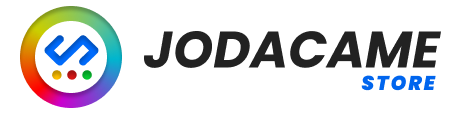Cronjob #
The Cronjob field is used to specify how often the plugin should run the selected writer to generate new content. Users can set the interval in minutes.
When using the plugin, users can enter the desired interval in the Cronjob field. If a value of 0 is entered, the cronjob will be disabled and the writer will not run automatically.
For example, if the user enters an interval of 60 minutes, the plugin will run the selected writer every 60 minutes to generate new content. Similarly, if the user enters an interval of 120 minutes, the plugin will run the selected writer every 2 hours to generate new content.
By setting an appropriate interval for the cronjob, users can ensure that fresh and relevant content is regularly generated and published, without the need for manual intervention.
Status #
The Status field is used to specify the status that should be assigned to the generated content. Users can select from a range of status options, such as “Draft”, “Published”, or “Scheduled”.
When using the plugin, users can select the desired status from a dropdown menu. The selected status will then be assigned to the generated content when it is created.
For example, if the user selects “Published” as the status, the generated content will be published immediately after it is created. Similarly, if the user selects “Scheduled”, they can specify a specific date and time for the content to be published in the future.
Post Type #
The Post Type field is used to specify the type of post that should be created. Users can select from a range of post type options, such as “Post”, “Page”, or any custom post types that have been created.
When using the plugin, users can select the desired post type from a dropdown menu. The generated content will then be created as a post of the specified type.
For example, if the user selects “Post” as the post type, the generated content will be created as a new post on their website. Similarly, if the user has created a custom post type, such as “Product Review”, they can select that post type and the generated content will be created as a new “Product Review” post.
Author #
The Author field is used to specify the user who will be listed as the author of the generated content. Users can select from a range of author options, such as themselves or other users on their website.
When using the plugin, users can select the desired author from a dropdown menu. The selected author will then be listed as the author of the generated content when it is created.
For example, if the user selects themselves as the author, their name will be listed as the author of the generated content. Similarly, if the user selects another user on their website as the author, that user’s name will be listed as the author of the generated content.
Category #
The Category field is used to specify the category that should be assigned to the generated content. Users can select from a range of category options, such as “News”, “Technology”, or any custom categories that have been created.
When using the plugin, users can select the desired category from a dropdown menu. The generated content will then be assigned to the specified category.
For example, if the user selects “Technology” as the category, the generated content will be assigned to the “Technology” category on their website. Similarly, if the user has created a custom category, such as “Product Reviews”, they can select that category and the generated content will be assigned to the “Product Reviews” category.