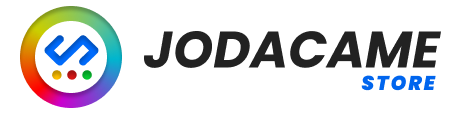Expert on [Topic] #
The Expert on [Topic] field is used to specify the area of expertise for a writer. This field is used to identify writers who possess specialized knowledge and experience in a particular field, such as technology, finance, health, or any other field.
For example, a Technology Reviewer specialized in AI is a writer who has extensive knowledge and experience in the field of artificial intelligence. They are specifically focused on reviewing products related to AI, and have a strong understanding of the technologies and applications involved in this field.
When creating content with the plugin, users can assign a specific Expert on [Topic] to each piece of content. This ensures that the content is written by a writer with the appropriate knowledge and experience, and helps to ensure that the content is accurate, informative, and engaging.
Subtopics #
The Subtopics field is used to provide additional guidance to the writer when generating content on a specific topic. By providing specific subtopics related to the main topic, the writer can better understand what areas to focus on and what information to include in the content.
For example, if the Expert on [Topic] is “Artificial Intelligence”, some subtopics might include “Machine Learning”, “Natural Language Processing”, and “Computer Vision”. By including these subtopics, the writer can better understand the specific areas to focus on when generating content on the topic of Artificial Intelligence.
The more subtopics that are included, the better the content is likely to be, as the writer has a more complete understanding of what information to include. When using the plugin, users can provide as many subtopics as they like to help the writer generate better content on the selected topic.
Language #
The Language field is used to specify the language in which the content should be generated. Users can select from a range of languages supported by the ChatGPT models used by the plugin.
When using the plugin, users can select the desired language from a dropdown menu. Once the language is selected, the plugin will generate content in that language, using the selected ChatGPT model.
For example, if the user selects “English” as the language, the plugin will use the selected ChatGPT model to generate content in English. Similarly, if the user selects “Spanish”, the plugin will generate content in Spanish.
By selecting the appropriate language, users can ensure that the generated content is suitable for their target audience and meets their specific needs.
Writer Style #
The Writer Style field allows users to specify the style in which they want the generated content to be written. The plugin includes a number of pre-defined writer styles, which users can select from.
When using the plugin, users can select the desired writer style from a dropdown menu. The selected writer style will then be used by the ChatGPT model to generate the content in the specified style.
For example, if the user selects “Conversational” as the writer style, the plugin will generate content that sounds more like a natural conversation. Similarly, if the user selects “Professional”, the plugin will generate content that has a more formal and polished tone.
By selecting the appropriate writer style, users can ensure that the generated content matches their desired tone and style, and is suitable for their intended audience.
Writer Tone #
The Writer Tone field allows users to specify the tone that they want the generated content to convey. The plugin includes a range of pre-defined tones that users can select from, such as “Humorous”, “Professional”, “Passionate”, “Emotional”, and more.
When using the plugin, users can select the desired tone from a dropdown menu. The selected tone will then be used by the ChatGPT model to generate content that conveys the desired tone.
For example, if the user selects “Humorous” as the writer tone, the plugin will generate content that has a humorous and lighthearted tone. Similarly, if the user selects “Professional”, the plugin will generate content that has a more
Generate Ideas #
The “Generate Ideas” feature in the AI Content GPT Unattended plugin introduces a dynamic approach to content creation by curating a list of ideas related to the chosen topic. From this list, the plugin randomly selects one idea, enabling the generation of diverse and unique posts for your website while avoiding repetition.
How It Works #
- Idea Generation: The plugin employs its AI capabilities to generate a list of ideas associated with the specified topic. These ideas serve as creative prompts for your content.
- Random Selection: Instead of relying on a fixed set of templates, the plugin adds an element of randomness by selecting one idea at random from the generated list.
- Diverse Content: By incorporating this feature, your website can benefit from a variety of content, ensuring that each post offers a fresh perspective and unique value to your audience.
Advantages of Using This Feature #
- Avoid Repetition: Generate content that avoids monotony by introducing randomness into the selection process. This is particularly beneficial for websites that aim to diversify their content offerings.
- Enhance Creativity: The random selection of ideas fosters creativity, inspiring unique angles and approaches to your content creation process.
- Unpredictable Posts: Embrace unpredictability in your content strategy. The “Generate Ideas” feature allows for the creation of posts that might surprise and engage your audience in unexpected ways.
Generate Category #
The “Generate Category” feature, available in the premium version of the AI Content GPT Unattended plugin, introduces an intelligent categorization system for your content. This functionality goes beyond merely generating posts; it attempts to dynamically create or assign categories, adding an extra layer of organization and structure to your website.
How It Operates #
- Automatic Category Generation: When this premium feature is enabled, the plugin will attempt to generate a category for each content piece it creates.
- Category Assignment: If the generated category already exists, the plugin will assign it to the post. If not, it will dynamically create the category and then assign it.
- Organized Content: This feature ensures that your content is not only randomly generated but also neatly organized into relevant categories, enhancing the overall navigability and user experience of your website.
Add References #
The “Add References” feature in the AI Content GPT Unattended plugin introduces a layer of authenticity to your generated content by incorporating references. However, it’s essential to note that while references are added, there is a possibility that they may not always be entirely accurate, and in some cases, they could be false.
How It Functions #
- Authenticity Enhancement: When enabled, the plugin attempts to include references in the generated content, providing the appearance of well-researched and supported information.
- Potential for Inaccuracy: It’s crucial to acknowledge that the references generated by the AI may not always be entirely true. Users should exercise discretion and verify the information for accuracy.
Advantages of Using This Feature #
- Credibility: The inclusion of references lends an air of credibility to the content, making it appear more thoroughly researched and trustworthy.
- Professional Appeal: Especially useful for content that requires a professional or academic tone, references can enhance the overall quality and legitimacy of the generated material.
Activation Steps #
- Enable Option: In the plugin settings, activate the “Add References” feature.
- Verify Information (Recommended): As a user, it’s advisable to verify the accuracy of the references generated, particularly if the content requires a high level of accuracy.
Considerations #
- AI-Generated References: Keep in mind that references generated by the AI may not always be accurate and may, in some cases, be fictional.
- User Verification: Users are encouraged to fact-check and verify references, especially for critical or fact-dependent content.
Content Length #
The Content Length field is used to specify the desired length of the generated content, measured in the number of words. This allows users to generate content that matches their specific needs, whether they need a short summary or a longer, more detailed article.
When using the plugin, users can enter the desired length of the content in the Content Length field. The plugin will then generate content that is approximately the specified length, using the selected ChatGPT model.
For example, if the user specifies a content length of 500 words, the plugin will generate content that is approximately 500 words long. Similarly, if the user specifies a content length of 1000 words, the plugin will generate content that is approximately 1000 words long.
By specifying the desired content length, users can ensure that the generated content matches their needs and fits their specific requirements.
Content Generation Mode #
The “Content Generation Mode” feature, exclusively available in the premium version of the AI Content GPT Unattended plugin, offers two distinct modes to tailor your content creation strategy.
Modes: #
- New Content:
- Generates entirely new and random posts.
- Ideal for continuously creating fresh and diverse content for your website.
- Rewrite:
- Utilizes an existing post marked with the “Mode Queue: Rewrite” option as a base.
- Ideal for rewriting, translating, or creating original content based on a draft.
How Each Mode Works: #
- New Content Mode:
- The plugin generates entirely new posts randomly, providing a dynamic and unpredictable stream of content for your site.
- Rewrite Mode:
- Select a post in draft mode with the “Mode Queue: Rewrite” option marked.
- The chosen post serves as a base for generating new content. This is particularly useful for tasks such as rewriting existing content, translating posts, or creating original content based on a duplicated draft.
Advantages of Each Mode: #
- New Content Mode:
- Ensures a continuous flow of fresh and unique content.
- Ideal for websites that thrive on variety and creativity.
- Rewrite Mode:
- Facilitates the efficient reuse and repurposing of existing content.
- Useful for tasks like content translation, generating original content from duplicates, or refreshing outdated posts.