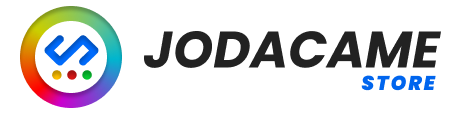WordPress plugins are tools that can help you extend and customize your WordPress website. They are a breeze to install, use, and keep updated. Whether you’re a novice user or a seasoned web developer, WordPress plugins can make life easier and help you get more out of your site.
Why Use WordPress Plugins?
WordPress plugins provide a variety of features and functionality that can be quickly added to your website. With the click of a button, you can add an image gallery, contact form, eCommerce store, discussion forum and much more.
Plugins can also help you optimize your website for search engine rankings and enhance the security of your site. This makes them an invaluable resource for many WordPress users.
Getting Started with Plugins
The easiest way to find and install WordPress plugins is through the Plugin Directory. This directory is built-into the Dashboard of every WordPress installation.
To start browsing the directory click on ‘Plugins’ in the left navigation menu and then click on ‘Add New’. This will take you to a page where you can browse thousands of free plugins.
When you find something that looks like it might work for your website, click on the ‘Install Now’ button to add it to your site. After installation, you can activate the plugin by clicking on the ‘Active Plugin’ link near the top of the page.
You can also upload plugin packages from other sources by clicking on the ‘Upload Plugin’ button. Once uploaded, you can activate the plugin in much the same way as mentioned above.
What Types of Plugins Are Available?
There are over 50,000 plugins available in the WordPress Plugin Directory. They cover a wide range of features and functionality, including:
• SEO (Search Engine Optimization) – These plugins offer various SEO tools such as keyword tracking and meta tag support. They are great for helping your website rank better in search engine results pages.
• Forms – These plugins make it easy to create contact forms, surveys, polls and other interactive content for your website.
• eCommerce – With eCommerce plugins you can quickly create online stores and accept payments from customers without any special coding knowledge.
• Analytics – Analytic plugins allow you to track visitor activity on your website and generate various reports for optimizing marketing campaigns and understanding user behavior.
• Security – Security plugins can help protect your website from hacking attempts and malicious software infections. Many also offer two-factor authentication features for enhanced protection.
• Social Media – Social media plugins make it easy to embed content from popular services such as Facebook, Twitter and YouTube into your website.
Understanding Plugin Settings
Once a plugin has been installed and activated on your website, there may be some additional steps that need to be taken before it works properly. Generally speaking, most plugins will come with some sort of options page where you can configure settings that affect how they work on your website.
For example, a Contact Form plugin might have an options page from which you can define what email addresses should receive messages sent through the form and customize the look of the form itself. This is where knowledge about basic HTML or CSS may come in handy but for most users tinkering with plugin settings should not be too overwhelming a task.
Updating & Uninstalling Plugins
From time to time plugin developers will release updates for their plugins which provide new features or fix existing bugs. To ensure that your plugins are always up-to-date it’s important to regularly update them through the Dashboard of your WordPress installation. Just click on ‘Plugins’, then select ‘Installed Plugins’ followed by ‘Update Available’. From this screen you’ll be able to update your plugins with ease. More information about updating your WordPress installation can be found in the official WordPress documentation.
Finally, if at any point you decide that a certain plugin no longer works for you, feel free to uninstall it through the Dashboard as well. Simply go to ‘Plugins’, select ‘Installed Plugins’, then find the plugin that you want to remove and click ‘Deactivate’. You’ll then see an option that says ‘Delete’. Click this link to remove the plugin from your site completely.
Conclusion
WordPress plugins are great tools for adding functionality to websites without having to write custom code or hire web developers for help. With so many available in the Plugin Directory, it’s easy to find something that will cater to your specific needs for any given project. And don’t forget about updating and uninstalling plugins when needed as these are equally important tasks for maintaining a secure and reliable website over time.