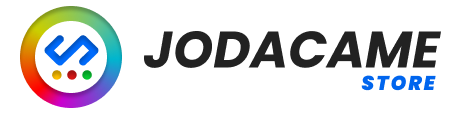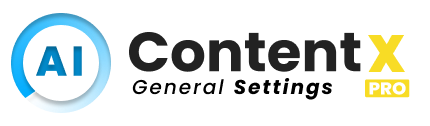
The AI Content X plugin PRO version includes additional settings and features that allow you to customize and optimize your content generation process.
Prompt #

The “Prompt” field in the AI Content X plugin settings allows you to specify instructions for the content that you want the plugin to generate using the OpenAI GPT-3 API. You can use custom variables such as %post_title% and %post_content% to include dynamic information from your WordPress post in the prompt. You can also specify the style of writing, use of titles and subheadings, and whether the generated content should be in HTML or plain text. The prompt that you specify will be used as the default if no prompts are specified in the post.
New Status Post #

Allow you to specify the status that the generated content should be saved as when the task is run. You can choose from the default WordPress post statuses, such as published, draft, or pending review. This setting is useful if you want to generate content in advance and have it automatically published at a later time, or if you prefer to review the generated content before publishing it.
Extract Title Automatically #

The Extract Title Automatically setting allows you to automatically extract the title of the generated content from the first heading (H1) element in the content. When this setting is enabled, the plugin will search for the first H1 element in the generated content and use it as the post title. This can be helpful if you want to generate content with headings and want the title of the post to match the main heading of the content. This setting is only available if you are generating content in HTML format and is disabled by default.
Task Setting #

The Task Setting section allows you to configure the background processing of the AI Content X PRO plugin.
Run Task Every ? Minutes #

The “Run Task Every ? Minutes” setting allows you to specify how often the plugin should check for posts that need to be processed. You can enter a value in minutes, and the plugin will check for posts to process at the specified interval. This setting is useful for controlling the frequency of processing and ensuring that the plugin does not put too much strain on your server resources. It is important to note that the more frequently the plugin checks for posts to process, the more resources it will use on your server. As such, it is recommended to set this value to a reasonable interval that balances the frequency of processing with the impact on your server resources.
Max number post per process #

The Max number post per process field allows you to set the maximum number of posts that the plugin will process in each execution of the task background. It is recommended to keep this number small to avoid overloading the server resources. The ideal number is usually 1, as processing multiple posts at once can take a long time and potentially cause issues with the server. By limiting the number of posts processed per execution, you can ensure that the plugin runs smoothly and efficiently. This field is especially useful for users with a large number of posts that need to be processed, as it allows you to break up the process into smaller chunks to avoid any potential problems.
Post Status #

The “Post Status” field in the Task Settings section allows you to specify which post status the plugin should consider when processing posts. For example, if you set the “Post Status” field to “Draft,” the plugin will only process posts that are in draft status. This is useful if you want to keep certain posts in draft status until they have been processed by the plugin. You can choose from a variety of post statuses, including “Draft,” “Pending,” “Private,” and “Publish.” This field is useful for managing the workflow of your content creation process and ensuring that your posts are processed at the right time.
Post Type #

The “Post Type” field is a setting available only in the Pro version of the AI Content X plugin. This field allows you to specify which post type you would like to generate content for. This is useful if you have a custom post type or if you only want to generate content for specific post types, such as posts or pages. By default, the plugin will generate content for post WordPress types. This is an advanced setting that can be useful for fine-tuning the content generation process and ensuring that the plugin only generates content for the post type you want.
Email Notification #

The Email Notification Field allows users to configure the plugin to send an email notification every time a new content is generated for a post. This feature is only available in the Pro version of the AI Content X plugin. It requires the user to enter a valid email address to receive the notifications. This feature is useful for users who want to stay informed about the status of their content generation tasks.
Others Settings #
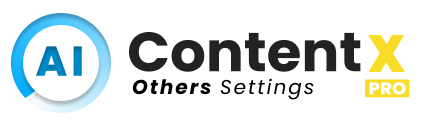
Delete Data on Uninstall #

The AI Content X plugin includes an option to delete all plugin data upon uninstallation. This can be useful if you want to completely remove the plugin and its associated data from your WordPress site. However, please be aware that this option will permanently delete all data associated with the plugin, including any custom prompts, logs, and other settings. If you are unsure whether you want to delete this data, we recommend backing up your WordPress site before proceeding with the uninstallation process.