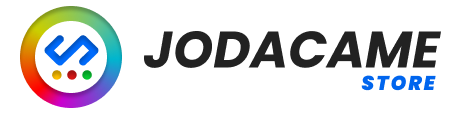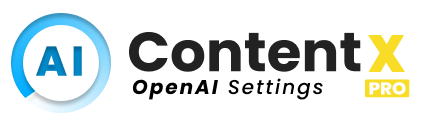
The OpenAI Settings page in the AI Content X plugin allows you to configure the connection to the OpenAI API, which is used to generate content for your blog or website.
The most important setting on this page is the API KEY field, which allows you to enter your API key for the OpenAI API. You can obtain an API key by signing up for a free account at the OpenAI website (https://beta.openai.com/).
The other fields on this page allow you to customize the parameters for the OpenAI API, such as the model to use and the maximum number of tokens to generate. You can find more information about these parameters in the official OpenAI documentation (https://beta.openai.com/docs/models/gpt-3).
By configuring the OpenAI Settings in the AI Content X plugin, you can establish a connection to the OpenAI API and use it to generate content for your blog or website.
API Key #

The API Key field in the OpenAI Settings page of the AI Content X plugin is used to enter your API key for the OpenAI API. This field is required in order to establish a connection to the OpenAI API and use it to generate content for your blog or website.
To obtain an API key, you will need to sign up for a free account at the OpenAI website (https://beta.openai.com/). Once you have signed up, you can access your API keys in the “API Keys” section of your account dashboard.
To enter your API key in the AI Content X plugin, simply copy and paste it into the API Key field on the OpenAI Settings page. Once you have entered your API key, you can save your changes and begin using the OpenAI API to generate content for your blog or website.
It is important to keep your API key secure, as it allows you to access the OpenAI API and incurs costs as per your usage. You should also be careful not to share your API key with anyone else, as it could be used to access the OpenAI API on your behalf.
Model #

Allows you to select the model to use when generating content with the OpenAI API.
OpenAI offers several different models that you can choose from, each of which is optimized for specific types of content generation tasks. For example, the “davinci” model is designed for general-purpose content generation, while the “curie” model is optimized for generating long-form articles.
To select a model in the AI Content X plugin, simply choose the desired model from the drop-down menu in the Model field. You can find more information about the different models available in the official OpenAI documentation (https://beta.openai.com/docs/models/gpt-3).
It is important to choose the appropriate model for your content generation task, as this will help ensure that the generated content is of high quality and relevant to your needs.
Max Tokens #

Allows you to specify the maximum number of tokens (i.e., words or phrases) to generate when using the OpenAI API to create content.
By default, the Max Tokens field is set to 1000, you can adjust this value to suit your needs by entering a different number in the field.
It is important to note that increasing the Max Tokens value may result in longer and more detailed content, but it may also increase the cost of using the OpenAI API. On the other hand, decreasing the Max Tokens value may result in shorter and more concise content, but it may also decrease the quality of the generated content.
Therefore, it is recommended to carefully consider your needs and budget when setting the Max Tokens value in the AI Content X plugin. You can find more information about the cost of using the OpenAI API in the official documentation (https://openai.com/api/pricing/).
Temperature #

Allows you to control the “creativity” of the generated content when using the OpenAI API.
The Temperature value is a floating-point number that ranges from 0.0 to 1.0, with higher values resulting in more creative and unpredictable content, and lower values resulting in more predictable and repetitive content.
By default, the Temperature field is set to 0.9, which is a good starting point for most content generation tasks. However, you may want to adjust this value depending on your needs and preferences.
For example, if you want to generate more creative and varied content, you can increase the Temperature value. On the other hand, if you want to generate more predictable and consistent content, you can decrease the Temperature value.
It is important to note that the Temperature value can have a significant impact on the quality and nature of the generated content, so it is recommended to experiment with different values to find the one that works best for your needs. You can find more information about the Temperature parameter in the official OpenAI documentation (https://beta.openai.com/docs/models/gpt-3#temperature).
Top P

By default, the Top P field is set to 1.0, which means that the generated content will be the most probable according to the OpenAI model. However, you may want to adjust this value depending on your needs and preferences.
For example, if you want to generate more creative and varied content, you can decrease the Top P value. On the other hand, if you want to generate more predictable and consistent content, you can increase the Top P value.
It is important to note that the Top P value can have a significant impact on the quality and nature of the generated content, so it is recommended to experiment with different values to find the one that works best for your needs. You can find more information about the Top P parameter in the official OpenAI documentation (https://beta.openai.com/docs/models/gpt-3#top-p).
Frequency Penalty

By default, the Frequency Penalty field is set to 0.0, which means that the generated content will not be penalized for using words and phrases frequently. However, you may want to adjust this value depending on your needs and preferences.
For example, if you want to generate more diverse and varied content, you can increase the Frequency Penalty value. On the other hand, if you want to generate more predictable and consistent content, you can decrease the Frequency Penalty value.
It is important to note that the Frequency Penalty value can have a significant impact on the quality and nature of the generated content, so it is recommended to experiment with different values to find the one that works best for your needs. You can find more information about the Frequency Penalty parameter in the official OpenAI documentation (https://beta.openai.com/docs/models/gpt-3#frequency-penalty).
Presence Penalty #

The Presence Penalty value is a floating-point number that ranges from 0.0 to 1.0, with higher values resulting in more diverse and varied content, and lower values resulting in more predictable and repetitive content.
By default, the Presence Penalty field is set to 0.0, which means that the generated content will not be penalized for using words and phrases frequently. However, you may want to adjust this value depending on your needs and preferences.
For example, if you want to generate more diverse and varied content, you can increase the Presence Penalty value. On the other hand, if you want to generate more predictable and consistent content, you can decrease the Presence Penalty value.
It is important to note that the Presence Penalty value can have a significant impact on the quality and nature of the generated content, so it is recommended to experiment with different values to find the one that works best for your needs. You can find more information about the Presence Penalty parameter in the official OpenAI documentation (https://beta.openai.com/docs/models/gpt-3#presence-penalty).
Stop Sequence #

By default, the Stop Sequence field is empty, which means that the generated content will continue until the maximum number of tokens (as specified in the Max Tokens field) has been reached. However, you may want to specify a Stop Sequence if you want to limit the length or scope of the generated content.
For example, you can specify a Stop Sequence such as “The End” or “###” to stop the generation of content when that sequence is reached. You can also use regular expressions in the Stop Sequence to specify more complex patterns.
It is important to note that the Stop Sequence should be chosen carefully, as it can have a significant impact on the quality and nature of the generated content. You can find more information about the Stop Sequence parameter in the official OpenAI documentation (https://beta.openai.com/docs/models/gpt-3#stop-sequence)