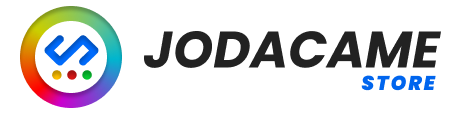The Queue & Logs pages in the AI Content X plugin provide information about the background tasks that are used to generate content for your posts.
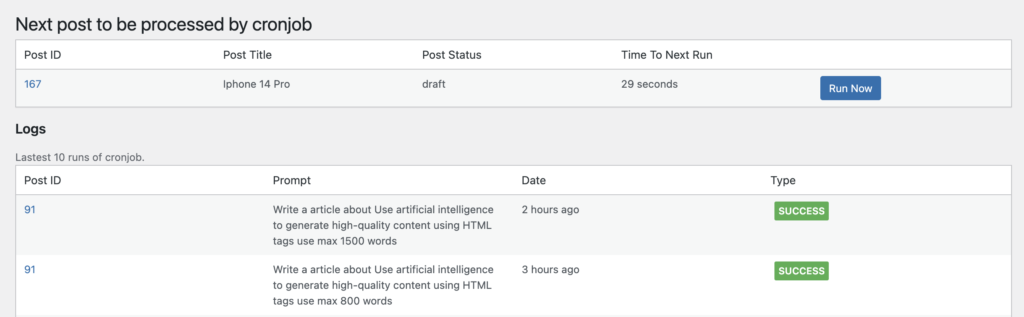
Queue #
The “Queue” section of the AI Content X plugin displays the next post that is waiting to be processed by the plugin, along with the post title, the prompt that will be used to generate the content for the post, the date and time it is scheduled to be processed, and a “Run Now” button.
The “Queue” page is useful for seeing which posts are in the queue and when they are scheduled to be processed, as well as for viewing the prompt that will be used to generate the content for each post. You can use the “Run Now” button to manually trigger the processing of a post, which can be useful if you want to generate content for a post immediately rather than waiting for the next scheduled task to run.
Logs #
The “Logs” section displays a list of all the tasks that have been run by the plugin. Each task includes the post title, the date and time it was processed, and the status of the task (whether it was successful or not). This page is useful for seeing which posts have been processed and when they were processed, as well as for troubleshooting any issues that may arise.
You can use the “Logs” page to monitor the progress of the background tasks and to ensure that they are running smoothly. If you encounter any issues with the plugin, you can check the “Logs” page for more information and to help diagnose the problem.