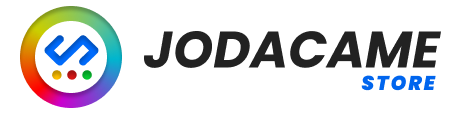AI Content X PRO
AI Content GPT Unattended
Frequently Asked Questions
AI Content X
- Where Can I buy PRO Version?
To buy a Pro version go to https://jodacame.dev/store/ai-content-x-pro/#
- Can I use the AI Content X Pro to rewrite an article?
Yes, you can use the AI Content X plugin to rewrite an article by using the post content as the prompt.The plugin will then generate a new version of the article based on the provided prompt. This can be a useful tool for generating unique content, improving the SEO of an article, or updating outdated content. It's important to note that the quality of the rewritten content will depend on the prompt and the settings used, so it's recommended to experiment with different configurations to find the best results.
- Is it possible to use the AI Content X plugin to translate content into different languages?
Yes, the AI Content X Pro plugin can be used to translate content into other languages. To do this, you will need to create a prompt that includes specific instructions for the AI to follow. For example, you might create a prompt that asks the AI to translate a 500-word article from English to Spanish, and include specific instructions on how to structure the article (such as including subheadings, bullet point lists, and bolded text). You can also customize the OpenAI settings to use a specific language model or set the temperature parameter to achieve a desired tone in the translation. It is important to note that while the AI Content X Pro plugin can help generate high-quality translations, it is not a substitute for professional human translation services
- Can I customize the OpenAI settings for each prompt in the AI Content X plugin?
Yes, the AI Content X Pro plugin includes a feature that allows you to customize the OpenAI settings for each prompt. This can be useful if you want to generate content with different tones, styles, models or language depending on the prompt.
- Can I Use multiples prompts?
Yes, the AI Content X Pro version allows you to use multiple prompts. You can create and manage your o wn prompt templates within the plugin settings, and then select which prompt you want to use for each individual post. This is a useful feature if you have multiple styles or formats that you want to use for your content, or if you want to use different prompts for different types of content. With the Pro version, you have greater control and flexibility over the content that is generated by the AI Content X plugin.
- Is the AI Content X plugin compatible with custom post types?
PRO Version: Yes, the AI Content X PRO is designed to work with WordPress any posts type
Free Version: No, the AI Content X is designed to work specifically with WordPress posts. It is not compatible with custom post types.
- Is the AI Content X plugin free to use?
The AI Content X plugin is available in both a free and a paid version. The free v ersion includes basic features, while the paid version includes additional features and functionality. The OpenAI GPT-3 API is not free to use. It is a paid API that incurs costs based on your usage. You will need to pay for the API usage as per your needs. You can find more information about pricing and usage details on the OpenAI website.
- How does the AI Content X plugin work?
The plugin works by using a prompt that you provide to the GPT-3 language model. The prompt tells the model what type of content you want to generate, and it uses this information to generate a unique and original piece of content for your WordPress post. You can customize the prompt to include specific instructions and guidelines for the content, as well as variables that can be replaced with post-specific information.
- What is the AI Content X plugin?
The AI Content X plugin is a tool that uses advanced artificial intelligence technology to generate high-quality content for WordPress posts. It is powered by the GPT-3 language model from OpenAI and is designed to be easy to use and customize.
- Is the AI Content X plugin compatible with all WordPress themes?
The AI Content X plugin is designed to work specifically with WordPress posts.
- Can I generate content in any language with the AI Content X plugin?
Yes, the AI Content X plugin can generate content in any language that is supported by the GPT-3 language model. You can set the desired language prompt and the plugin will generate content in that language.
- How can I run a task manually with the AI Content X plugin?
Yes, you can run tasks and generate content on demand for specific posts with the AI Content X Pro version. Simply go to the Queue page and click the "Run Now" button next to the desired post. You can also run tasks on demand from the list of posts by selecting the desired posts and clicking the "Run Now" button in the bulk actions dropdown. Please note that the AI Content X Pro version is required to run tasks on demand.
WP Payhip Integration
- What is Payhip?
Overall, Payhip is a useful platform for anyone looking to sell digital products online and wants a simple and effective way to do so. For more information visit this link Payhip.com
- This plugin require Payhip account?
To use the WP Payhip Sell Digital plugin, you'll need to have a Payhip account and at least one digital product set up on the platform. Without a Payhip account, you won't be able to use the "Buy Now" button to take customers to the Payhip checkout page to complete their purchase.
However, you can still use the WP Payhip Sell Digital plugin to create a product page on your WordPress site and add a custom link to redirect to another market place, even if you don't have a Payhip account.
- Can change base_name from permalink?
Yes, You can change your base_name link from permalink, check our documentation here
- Can I add Custom Widgets in Product Page?
Sell Digital plugin does include a custom widget area called "Payhip Sell Digital Widget Area" where you can add custom widgets to your product pages. This widget area is located at the bottom of the product descriptions.
To add custom widgets to this widget area, you'll need to go to the "Appearance" menu in your WordPress dashboard and click on the "Widgets" option. From here, you'll see a list of available widget areas, including the "Payhip Sell Digital Widget Area."
- Does the WP Payhip Sell Digital plugin support customization?
Yes, the WP Payhip Sell Digital plugin includes a number of customization options that allow you to tailor the appearance of your product page to your liking. You can customize the colors of your page using the plugin’s built-in color picker, and you can also use the custom sidebar area to add additional content to your page, such as testimonials, related products, or other information.
- Can I sell my products on platforms other than Payhip using this plugin?
Yes, in addition to selling through Payhip, the WP Payhip Sell Digital plugin allows you to use custom redirect links to sell your products on other platforms. This can be useful if you are using multiple platforms to sell your digital products and want to provide your customers with a seamless buying experience on your site.
- Is the WP Payhip Sell Digital plugin supported by Payhip?
WP Payhip Sell Digital is a third-party plugin that is not developed or supported by Payhip. It is designed to allow users of the Payhip platform to easily sell their digital products on their WordPress sites. While Payhip does not endorse or support this plugin, it is designed to work seamlessly with the Payhip platform and can be a useful tool for anyone looking to sell digital products on their WordPress site.
The WP Payhip Sell Digital plugin is a third-party plugin that is not developed or supported by Payhip. It is designed to work seamlessly with the Payhip platform, but Payhip does not endorse or support this plugin. If you have any issues with the plugin, you will need to contact the plugin’s developers for assistance.